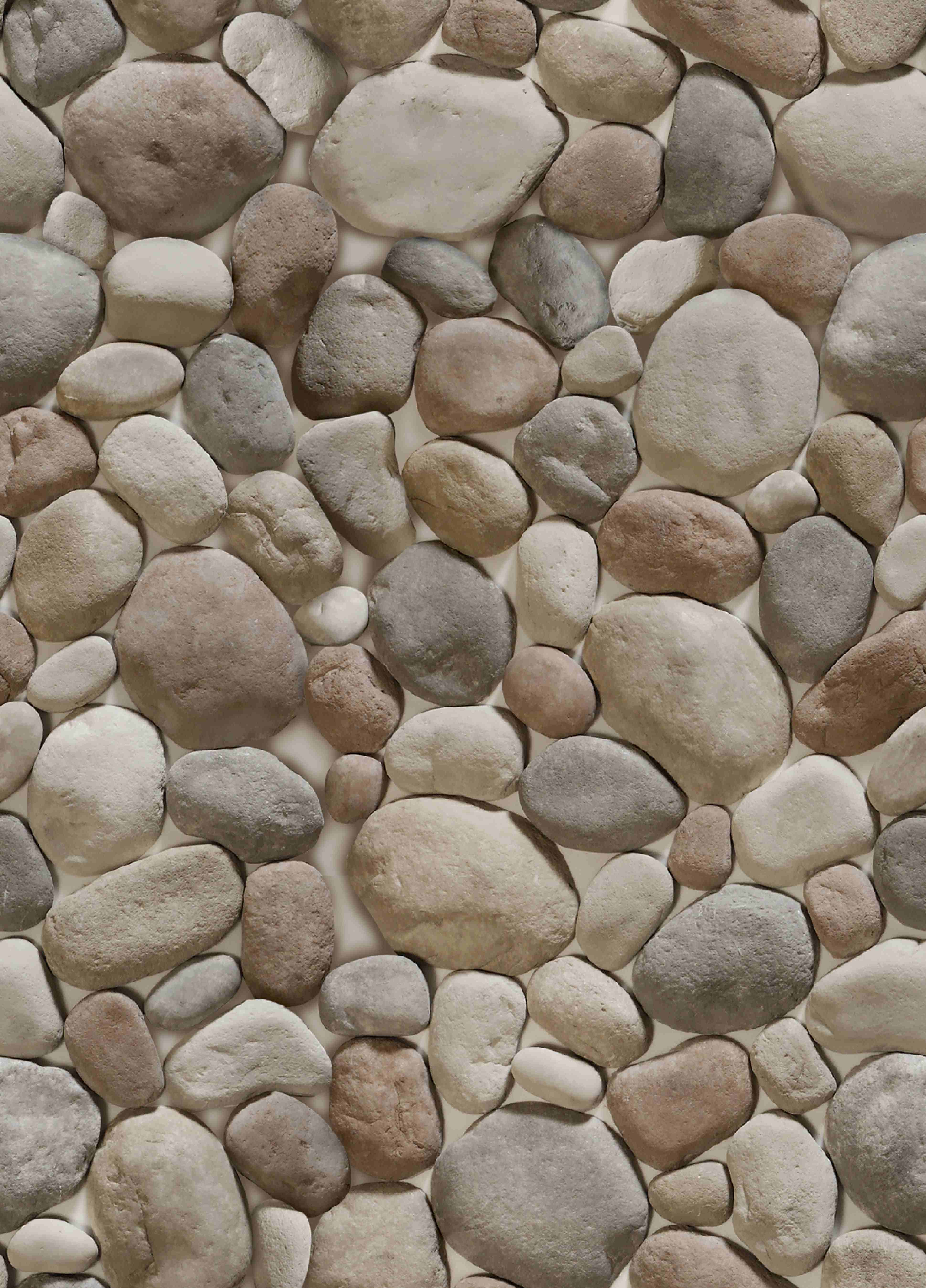When you purchase a Bridge to the Past, you are stepped through the payment and registration process so that you can then get started building the Bridge. Required fields have to be filled in before one can proceed to the member Dashboard described below. If you don't know some information, that is okay, just fill in the required fields with "best guess" information for now and you can always come back and revise it later. The "obituary" area can be used for any text talking about the person, it doesn't have to be the actual obituary. Many recent obituaries can be found on the internet. Do a quick search of the internet for your loved one's obituary. It might end up saving you some re-typing time. Bridges to the Past is dedicated to helping people to know and remember our lost loved ones. Whether it is searching for Bridges to the Past through our main search page or by scanning the QR coded badge at the site of the physical memorial, we want them to never be forgotten. Imagine a person walking through a cemetery and wanting to know more about your loved one. By scanning the QR coded badge at the resting site, they can get a glimpse into the life of the person buried below. Most obituaries are limited so that only someone that already knew the person could have much understanding. I recommend revising the "obituary" to tell more of a story so that others can get a better feel for the person.
Once you get past the initial registration pages, you will see the Bridges to the Past Member Dashboard. Below is an Overview of the options for each Bridge.
Bridge Member Dashboard Overview
"Loved one's name" link: The Bridges to the Past that you own will be listed under "Your Memorials". If you click on a name in your list of Bridges, it will open the Bridge to the Past memorial in a new tab in your browser, so that you can see what it looks like to the outside world. Be sure to refresh your browser as you make changes so that you can see how the changes to the Bridge look as you make them.
Intro Page Edit: This section is the same as the first page you were presented with in the registration process. Use this area to go back and revise the "best guess" information you put in initially or edit dates, text, location, or profile photo. The "obituary" area can be used for any text talking about the person, it doesn't have to be the actual obituary. Many recent obituaries can be found on the internet. Do a quick search of the internet for your loved one's obituary. It might end up saving you some re-typing time. Bridges to the Past is dedicated to helping people to know and remember our lost loved ones. Whether it is searching for Bridges to the Past through our main search page or by scanning the QR coded badge at the site of the physical memorial, we want them to never be forgotten. Imagine a person walking through a cemetery and wanting to know more about your loved one. By scanning the QR coded badge at the resting site, they can get a glimpse into the life of the person buried below. Most obituaries are limited so that only someone that already knew the person could have much understanding. I recommend revising the "obituary" to tell more of a story so that others can get a better feel for the person. Of note: Remember that Bridges to the Past are publicly accessible. If your loved one was cremated, I do not recommend placing your home address into this area. City/Town with a generic Main street address will be sufficient for the search and mapping features of the site.
Gallery: Photos can be batch uploaded. You can choose multiple photos by the shift-click or control-click methods in the list. Keep in mind that the site will resize the pictures to a 700 pixel width and retain the aspect ratio. If you have large high resolution pictures and upload them, it will take you a loooonnnng time depending on your internet upload speed and it won't make any difference on the quality of what is stored/presented on the site. To save yourself some time and bandwidth, you can download a free batch size converter off the internet and send all of your pics through that first. See What Can I Do To Make My Uploads Faster? for additional information. Future phases of the website are planned that will allow people to change the order of the photos in the gallery. For right now though, they will populate in the order that you upload them. If you care at this point what the order is then you will need to upload them in the order that you want them to appear. If others will be contributing photos to the site then you should take into account that their photos that they upload will be out of order with yours. If you are the only one uploading photos then you are welcome to organize them before scanning them in. But if you are short on time, or it just doesn't matter, then just skip all that effort at organizing and just put them up 😊
Videos: Videos are a little tricky. We have the ability to upload video files to the bridges but they will need to be well edited and a small size. We are not aspiring to become a "media server", so we are going to have to be tough on that one. Each bridge is limited to 500MB in size right now. The best way around size limitations is to make yourself a free YouTube account and upload your videos there. You can make it private (as far as showing up in YouTube searches). YouTube will provide you a link to the video. Copy and paste the link into the blank found in this section and the video will embed into the Bridge. I felt that it was a painful process the first time that I did it, but after that first steep learning curve, it really is pretty easy. (My kids couldn't understand why it took me so long that first time 😊 ) YouTube has some size limits that it doesn't just tell you before you start uploading (grrr!) and again, you need to take into account the size of the file and your upload speeds for how long you want to sit there waiting for it to upload. Edit it down to size and cut out irrelevant things to make it right for the Bridge first. It will save you a lot of headache later.
Layout: This is where you choose your style and background for the bridge. Currently there only a few choices. There will be more to choose from in the near future. Of note: Check box "Yes" to use the Template Colors so that you don't run into a problem where the links to the Gallery, Videos, and Guestbook are too light in color to see on the screen. You can always play around with the colors later if you prefer them to be different.
Timeline Events: The timeline is really cool. Currently, each photo in the timeline has to be uploaded to the Bridge on its own. I have our developers working on pointing the browse button to choose from the gallery that is already uploaded but that is still pending. This is another instance where having re-sized all of your pictures first can really speed things up. If you keep the date the same in each box then it will show the year. If you put it off by a day it will show the actual date which is nice for birthdays, weddings, anniversaries and the like.
Guestbook Management: This is the guestbook area for anyone that visits a bridge to post thoughts, memories, condolences...Use this area on your dashboard to remove comments if you deem them inappropriate. If at some point you do not want to monitor this area any longer, you can also just shut it off to further comments.
Memorial QR Code: This is the QR code that is generated immediately upon generation of the site. It can be copied and emailed to funeral homes to be added to prayer cards, programs...etc. It can also be printed onto bible bookmarks or laser etched into pendants/jewelry or any number of things you might want linked to the Bridge.
Delete: This will delete the Bridge memorial. Do NOT delete your Bridge to the Past. There is no way to recover the Bridge if you delete it. In the future the delete icon will be moved away from this area, but for now, just don't do it!