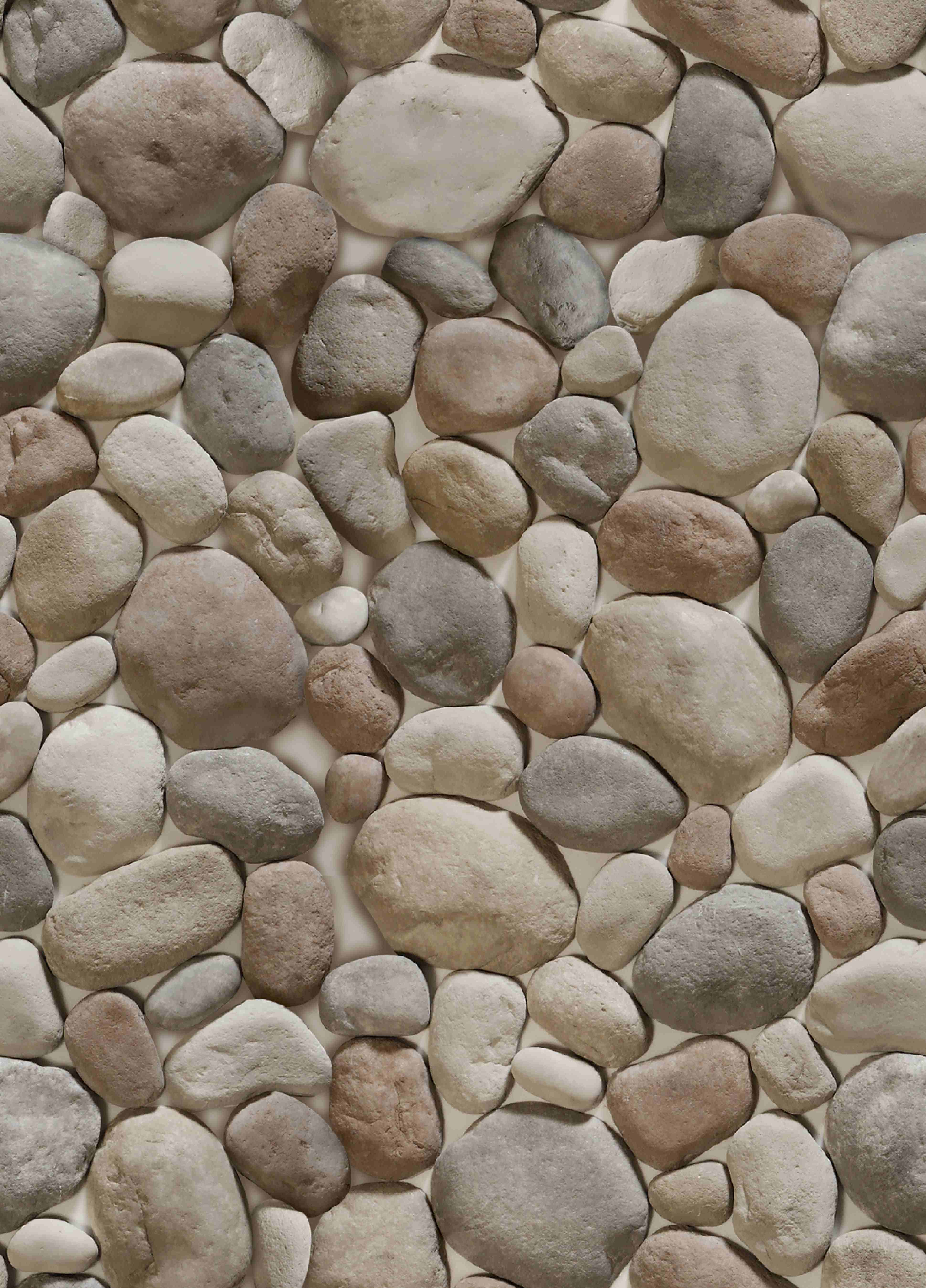If they are already in a digital format then, no. But, if they are physical photographs then, yes, you will need to get your photos into a digital format so they can be uploaded to the bridge. That won't be too difficult if you have your own dedicated scanner. Many all-in-one printers have scanning abilities these days as well. You will need to learn how to use your particular device to scan pictures to your computer. If you don't have the ability to scan them for yourself, then try asking your close friends and family. You might be surprised at how eager most will be to share their technology and knowledge with you.
For speed and convenience you could also just box them up and bring them to a photo scanning business and have them scanned for you. There is a wide spectrum of services that range from a local drop off to mailing them away, and from straight budget scanning to full photo restoration services. Shop around and balance your needs versus cost. Go with a reputable and trustworthy service because, don't forget, you will be handing over your precious one-of-a-kind photos to them for a little while.
Scan them at a high resolution so that you have good quality digital photos that will serve as a nice digital back up of your originals. Put the digital photos into a folder on your computer that you can name so that you have all of the related photos in 1 spot. Once you have all of the photos ready, then be sure to read over the FAQ "What can I do to make my uploads faster?" before going on.
There are currently 2 places on your member dashboard where you can upload pictures to your Bridge. If you are uploading pictures to the "Time Line" then you can only do 1 picture at a time because of the data entry necessary for dates and text for each picture. If you are uploading to the "Gallery" then you can upload one, a few, many, or all of them at once. If you did not resize your pictures a head of time they may take a really long time to upload depending on your bandwidth. If you are doing a lot of large pictures, then it might be worth your time to learn how to make copies of your pics that are smaller in size before you upload them. Learn more about that in What can I do to make my uploads faster?. Important: When resizing, make smaller copies of the original, do NOT replace the originals.
Tip for selecting more than one file to upload to the Gallery at a time: First navigate to the folder that holds the pictures you want to upload. Then you can select more than one pic to upload by "ctrl"-clicking individual files or clicking the first pic in a list and then "shift"-clicking the last to highlight all the pics in between.
Tip for viewing thumbnails of the listed pics: Navigate to the folder holding the pics you want to upload. Then right-click somewhere in a blank area of the list to open a small menu window. Hover over or click on "View". Choose/click either medium, large, or extra-large icons depending on the size of the thumbnails you prefer to see in your list.